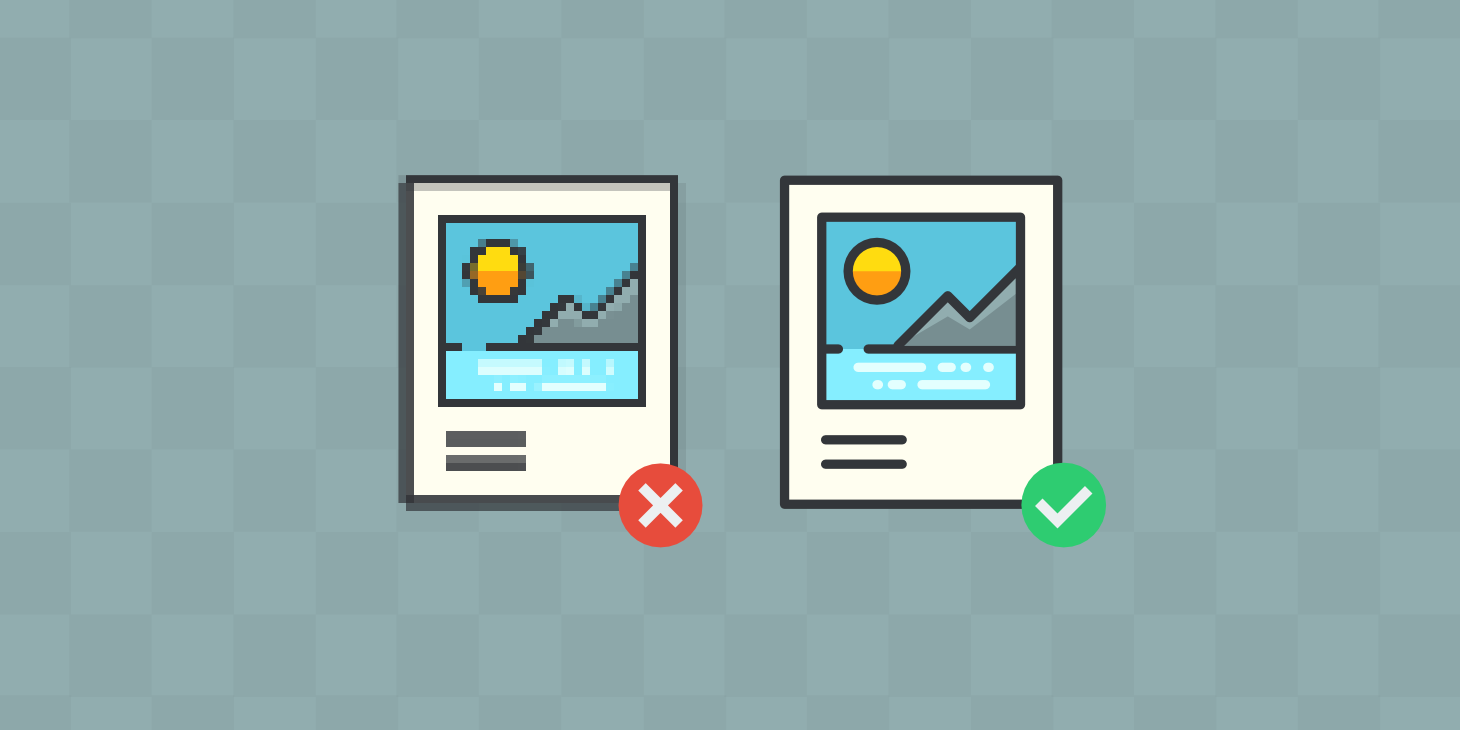
Using images to convey an idea is certainly more effective than actually using words; which makes employing perfect images on web pages and websites one of the best ways to make a good impression when new people happen to come across your content. Of all the different characteristics humans possess, that of being visual creatures is definitely ranked among the top ones. People have an innate capacity to respond more to pictures than lengthy word descriptions, which means that through pictures, lies the main difference between drawing people in and driving them away.
In addition, depending on the pictures you use, websites could either load in a matter of seconds or significantly longer, which then could determine the amount of viewership your content gets with every click. Normally, it should not take more than 2 seconds to load a website and its content. That is why the type of media content you use on social media really matters, whether it is a gif or a plain image. In such instances, image compression is essential. Failure to do so could mean that your website will not be as responsive as is required. The best thing is that, nowadays, certain tools and resources allow you to compress images while maintaining the original quality; meaning that your websites use quality-driven visual content, and have the added advantage of being extremely responsive. The underlying process technically involves running an image through an algorithm that reduces the image file size, leveraging any of the several tools you can find online, some of which include:
- Kraken
- TinyJPG/ TinyPNG
- ImageOptimizer
- io
Contents
Categorizing images
Depending on the algorithm used, images can either undergo a lossy or lossless compression. While the former produces images of significantly lower quality after compression, the latter maintains the original image qualities. Lossless compression, therefore, uses different techniques that store the essential image properties that define its level of quality. Some examples of image formats that are lossless compressions are GIFs, TIFFs, and PNG.
Even though these file formats are ideal options for image compression, each of them has its pros and cons, and getting acquainted with these subtle differences could mean the difference in having a website that is performing within the optimal parameters. With that in mind, let’s single out each of these file formats and see which is which:
JPEG
Notably, most of the images on the web are in the JPEG format and that places it as one of the most popular file types. The unique way that JPEG works involves decreasing the size of the image solely by excluding and erasing the image data that cannot be easily noticed by the naked eye. There is a drawback, however: the smaller the image gets, the more pixelated it becomes. It, therefore, means that JPEG format uses lossy conversion algorithms, which are inherently irreversible.
GIF
GIFs either make use of lossy or lossless algorithms to compress images, and the main data targeted here is that which defines the image color. Typically, images of this file format have an 8-bit palette and up to 256 colors, maximum. Compressing images to this format, therefore, means the number of colors is reduced, or smaller patterns are used in place of large ones. Eventually, if, for instance, an image of less than 256 colors is compressed, most of the image quality will remain the same. However, for a full-color image, up to 99% of the color will be lost.
TIFF
TIFF file formats can also use lossy and lossless algorithms to compress images, and though quite flexible, the compressibility of such files is not possible. That means the image quality is maintained, which also translates to large size images that take up significant disk space and make transfer and loading time significantly longer. On the upside, TIFF files are ideal where graphic storage and printing is concerned.
PNG
PNG, unlike JPEG, uses a lossless compression algorithm, which means images can be restored to their original format. It, however, focuses on the image patterns for it to compress a file. Files of this format also use 256 colors and allow for 8-bit transparency. The additional data significantly increases the file size.
Compressing images before uploading them
There is only one practical rule you need to know when it comes down to compressing images, and that is, the images you intend to use should be no larger than 1 MB. Other than that, a third party software is usually reliable for image compression without compromising on the quality. For that matter, you can use:
Adobe Photoshop
Adobe Photoshop is primarily the preferable option many people use since it maintains the image quality, all the while reducing the file size. For those images in JPEG format and have full-image color, the colors are maintained, and those with fewer colors are easily compressible either to PNG-8 or PNG-24 file types. Adobe Photoshop also has personalization features you can use to edit colors, image resolution, and most importantly, the file size of the image. Afterward, you can readily preview the final compressed image as well as the file size in the preview window.
GIMP
Not only is GIMP free and downloadable, but it is also an open-source software, readily compatible with popular operating systems, like Linux, Windows, and Mac OS. With it, you can view the file size of the image after compression in the image window.
TinyJPG
TinyJPG is an image compression tool you can use to work on different image files simultaneously. It is free, simple to use, and the only major requirement is access to all the images you need to convert. Afterward, you can easily download the compressed image versions.
How do you compress image files already uploaded?
If you are worried about the images you have already uploaded on the website without having compressed them first, don’t be. You can still compress them without affecting the quality in which they appear. Here is what you use:
Use Google Pagespeed Insights
Apart from giving you suggestions on the various ways you can optimize your website, this tool also gives you compressed image options you can use in place of the ones you already have up on the website.
EWWW Image Optimizer
EWWW Image Optimizer is especially ideal if you primarily use WordPress. As a plugin, you need first to upload it on WordPress, after which, it will scan your website and automatically optimize the images already on the site.
What is the point of compressing images?
The measure of how responsive your website depends on whether the images you have uploaded are compressed or not. Compressed images translate to a well-optimized website. Otherwise, your website will be laggy, and with every click, it will take that much longer for it to load, which could, in turn, affect the number of people who visit your site.
On top of having your images compressed, purpose to use the right dimensions. Images that are too large or too small are not ideal. Having them too large will affect your page load time, but having them too small will result in them being of poor quality. Aim to use square image dimensions; they will uphold the image quality and the right degree of optimization regardless of the orientation.
Concurrently, having square image dimensions improves the scalability, and thus, can be used throughout the site, including in collection images or even thumbnails.
[“source=grafdom”]


