
You can set a custom message to appear on the lock screen of your Mac, which is super useful if you ever misplace or lose your Mac. It lets people see who the Mac belongs to as soon as it’s opened up, and there’s no question about ownership.
You will need an administrator account to create a lock screen message on your Mac, but it’s super easy to do.
- Click on the “” icon in the menu bar.
- Select System Preferences.
- Choose Security & Privacy.
- Select the “General” tab.
- Click on the lock icon at the bottom of the window.
- Enter your admin name and password.
- Choose “Set Lock Message…”
- Enter your desired message.

It’s useful to add contact details here, like your email address and phone number or the email address and phone number of someone who can easily get in touch with you in an emergency situation.
 What the lock screen message looks like when your Mac is locked.
What the lock screen message looks like when your Mac is locked.
If you misplace or Mac or have it stolen, this puts your contact information front and center as soon as your Mac is opened up, so whoever has it can see who it belongs to even before you activate Lost Mode using iCloud. It’s also potentially useful in an emergency if someone needs to know who you are and how to get in contact with a loved one.I’m personally always paranoid about losing my MacBook or having it taken at some location like an airport security lane, so this is a nice way to have instantly identifiable info readily available.
source:-macrumors

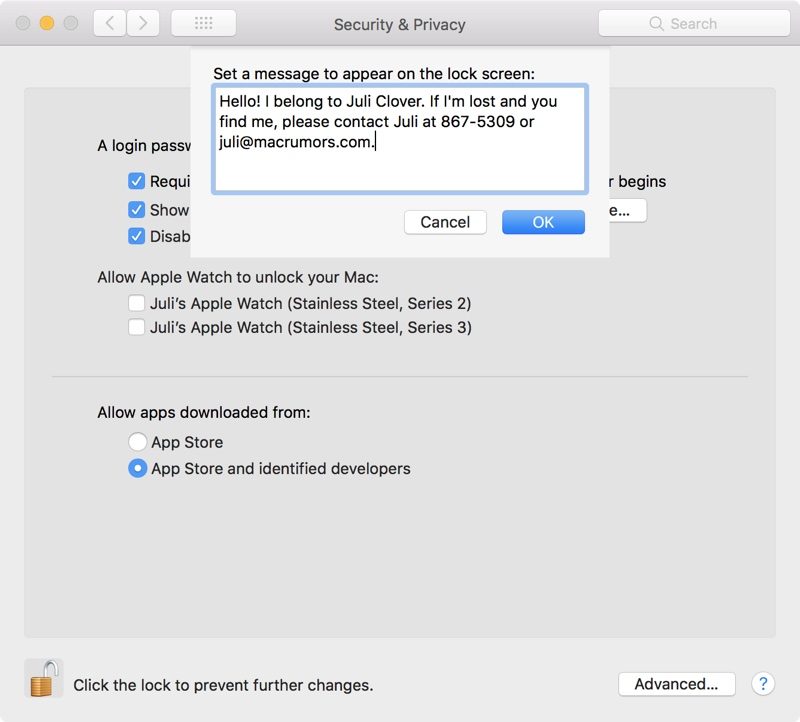
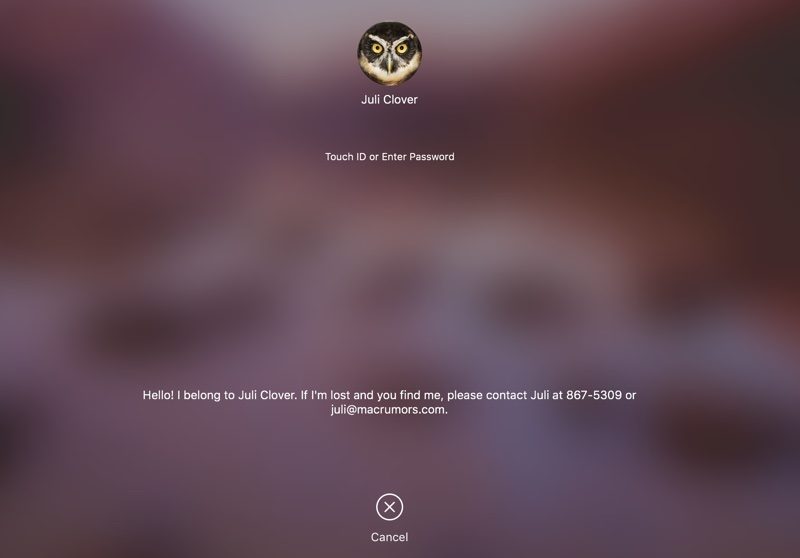 What the lock screen message looks like when your Mac is locked.
What the lock screen message looks like when your Mac is locked.