
Browsing on the Web on your phone or computer can become a fraught experience if you visit sites that throw a lot of pop-ups at you. It’s particularly bad on the mobile where it is hard to dismiss these. However, this is slowly becoming less of an issue, as most browsers now allow you to prevent pop-ups altogether. Firefox is the second-most popular desktop browser in India, and you can follow the below steps to block pop-ups with Firefox. We’ve also written about Chrome, UC Browser, and Opera, if you don’t use Firefox.
How to block pop-ups in Firefox (Windows/ macOS/ Linux)
If you’d like to block pop-ups on Firefox for desktop, follow these steps:
Open Firefox.
Click the hamburger menu button in the top-right corner, and choose Options.
Choose Content in the left-hand side.
Tick Block pop-up windows to block pop-ups, or untick to allow.

How to block pop-ups in Firefox (Android)
If you’d like to block pop-ups on Firefox for Android, follow these steps:
Open Firefox.
Type about:config in the address bar.
Search for dom.disable_open_during_load.
Set it to false to allow pop-ups, and true to block pop-ups.
How to block pop-ups in Firefox (iPhone/ iPad)
If you’d like to change the pop-up blocker setting on Firefox for iOS, follow these steps:
Open Firefox.
Tap the hamburger menu button at the bottom.
Swipe left, and then choose Settings.
Turn on the toggle for Block Pop-up Windows to block pop-ups, or turn it off to allow pop-ups.
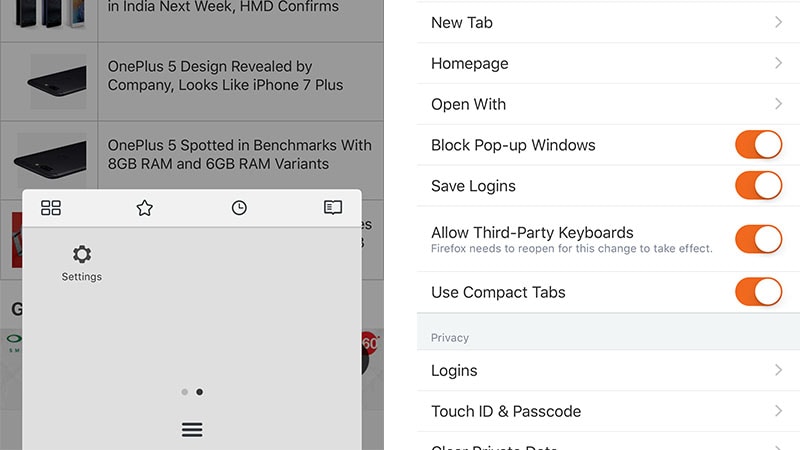
Have you had any trouble with pop-ups on Firefox? Share your questions via the comments below.
For more tutorials, visit our How-To section.
[“source-gadgets.ndtv”]

