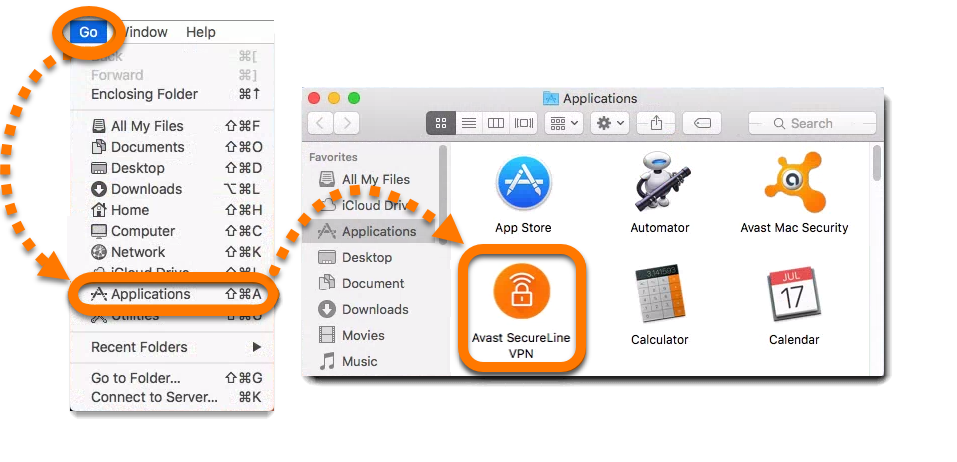 Avast Security is a free antivirus software used by millions of people across the globe to secure their machines and information. It provides browser and computer security, firewall, antispyware, antivirus software and antispam. It holds the largest market share for free antivirus software across all the platforms. It is one of the best antivirus software of the present generation.
Avast Security is a free antivirus software used by millions of people across the globe to secure their machines and information. It provides browser and computer security, firewall, antispyware, antivirus software and antispam. It holds the largest market share for free antivirus software across all the platforms. It is one of the best antivirus software of the present generation.
Many would certainly recommend Avast as one of the best and most trusted antivirus software out there. But if you are not satisfied for some reason, and one to remove it from your computer, this is an article for you. If you are a Mac user and if you are wondering how to uninstall Avast, keep reading. All the steps are listed below.
See also: MacBook running slow – How to fix it
Contents
You can uninstall Avast from the menu bar of the software. It is the most preferred method and you just need to follow the steps below:
- Click the Avast menu bar present on the top left corner of the screen.
- From the drop-down menu select Open Avast option.
- Now click on Avast Security from the menu bar.
- Select Uninstall Avast option from the drop-down menu.
- Click Uninstall.
- Select additional security products to uninstall and then click on Continue.
- Sometimes it may ask for the permission of the administrator so just enter your User ID and password and click on Ok.
- Wait for few seconds for the uninstallation process to complete and then click on Quit.
This is probably the easiest method you can try. However, there are other ways to do so.
Method II: Remove via Avast uninstaller
Avast developers have made uninstalling of Avast easier by developing a custom uninstaller for this purpose. It is free to use tool called Avast Security and is available on their official website. You can download the uninstaller from the other sources too. Follow the steps below to uninstall Avast via Avast Security uninstaller:
- Go to the Avast official website and search for Avast Security tool Mac setup and download it.
Note: Download only the Mac setup file as no other type will work in your case.
- Now open the downloaded setup file by double-clicking on it.
- Select Uninstall Avast.
- Click on Uninstall.
- You can also select the additional products of Avast to uninstall by ticking the box next to their names.
- Now click on Continue.
- If your Mac has more than one user, then the uninstaller may ask for administrator permission. Enter the administrator user ID and password followed by clicking Ok.
- Click Quit.
Avast security gets uninstalled after all the opened tabs of Avast are closed and then it gets completely wiped out from your Mac.
Method III: Remove manually
You can also remove Avast security manually from your Mac. Follow the steps below:
- Close all the running statuses of Avast.
- Go to the Applications folder and remove Avast from the list.
- Now go to the library folder and delete all its services files and folders.
Note: You can search for these subfolders for services files-
- Macintosh HD > Users > > Library > Application Support > Avast
- Macintosh HD > Users > > Library > Caches > com.avast.AAFM
- Macintosh HD > Users > > Library > LaunchAgents > com.avast.home.userpront.plist
After removing all these files your Mac will be completely clean from Avast.
[“source=technobezz”]

